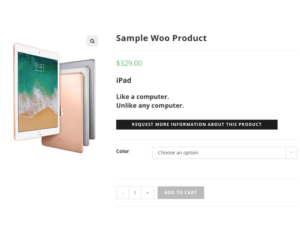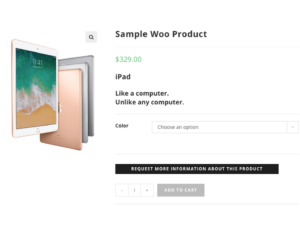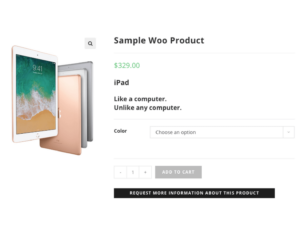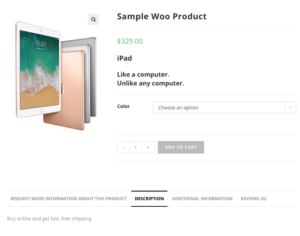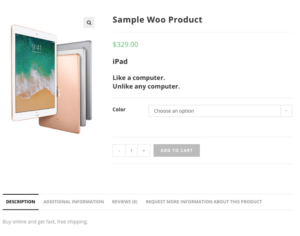Documentation
All you need to get your Inquiry Manager for WooCommerce set up quickly and easily!
Before we begin with the installation, we wanted to take this opportunity to thank you for purchasing Inquiry Manager.
We cannot wait to see how it works for your store!
Minimum Requirements
The minimum requirements for Inquiry Manager are listed below.
PHP 7.0
MySQL 5.0 or MariaDB 10.0
WordPress Version 4.0
WooCommerce Version 3.0
Please note, while we strive to have thought through and tested all compatibility, we cannot guarantee compatibility with custom sites so please make sure to backup and test accordingly with best practices.
installing Your New Plugin
Best Practice: Always backup your site before updating or installing plugins!
- Log in to your account.
- You will see on your dashboard your License(s)
- To download the plugin you will simply need to click on the link under the download/renew column and the download window will pop open.
- Save the zip file on your computer.
- Next, log into your WordPress website.
- Under plugins, select “add new” and then “upload plugin”
- Then select the zip file and hit “install now”
- Next, activate the plugin by copying your license key found on your “my account” dashboard. (need screenshots)
Setting up inquiry manager
Once Inquiry manager is activated and your license key put in, it will show up on the the main WordPress Dashboard Sidebar.
Click or hover over “Inquiry Manager” to get to the settings panel. In setting you will see all the options to set up your inquiry manager.
Inquiry Emails
We templated 3 emails for your inquiry manager. While the templates are coded, you can change who the “new inquiry notice” goes to on your team under woocommerce > settings > emails > manage.
Placement
You can select where you want to display the inquiry button on the product page (need screenshots):
- After short description
- Before add to cart
- After add to cart
- First product tab
- Last product tab
Optional Fields
You can choose to add last name and phone number to your inquiry, and make either or both required should you wish.
By default they are hidden and you will need to select one or both before the required field will populate to be checked or left unchecked.
Inquiry Message and Text
You are able to fully customize what your inquiry button will say
Optional recaptcha integration
Set up your recapcha if you would like by checking the checkbox and putting in your site key and secret key.
Now, hit save and you are all done and your store is ready for your first inquiry!
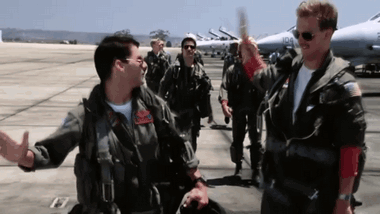
Contact Form
We thought it would also be awesome if you could manage your info/contact form requests too so we created a short code! Insert this into any of your Website pages for a seamless integration to manage them all in one place! Boom!
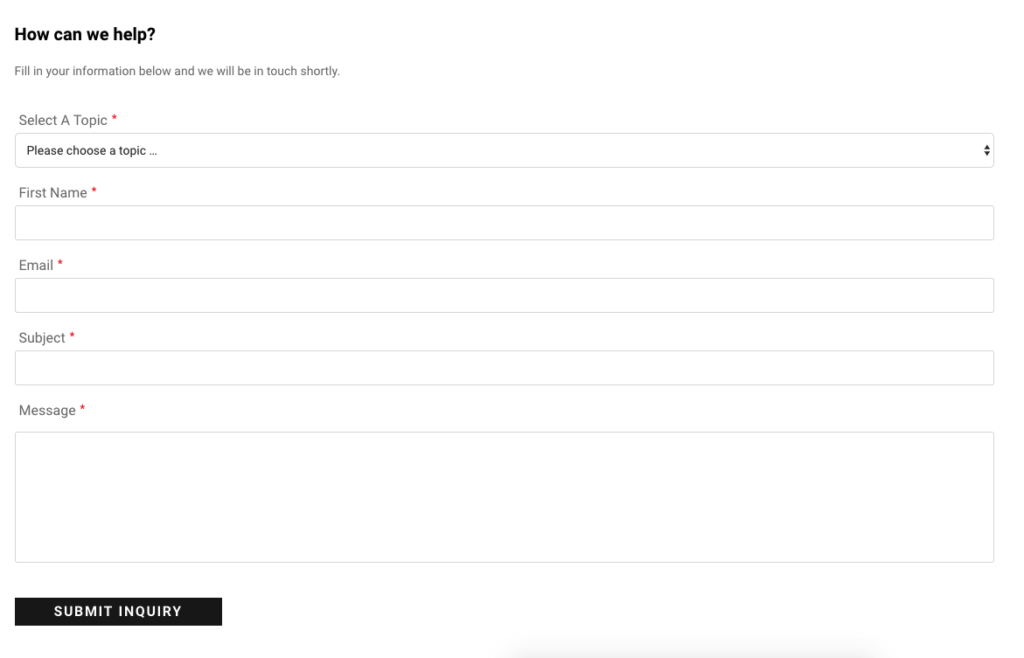
p.s. if you are having a look around and haven’t purchased your subscription Inquiry Manager for WooCommerce, you can purchase here.